Teams¶
As soon as an Organization is created 4 teams will get automatically created with organization name as Prefix. (Orgname_Admin, Orgname_DEV, Orgname_Devops and Orgname_QA).
You can add, update and remove Teams in RL Catalyst. Follow the steps below to Add, Update and Remove teams.
How to add a Team?
- From the main menu click on Settings
- Once you click on Settings, from the side menu click on Users Configuration
- Click on Teams
- Click on New button provided
- Enter the name for the team that you want to create in the Name field
- Provide a brief description of the team in the Description field
- Select the organization from the Organization drop down list
- Select the users that you want to assign to the Team
- Assign the projects to the team by using the button provided in the Assign Projects section
- New Team is created
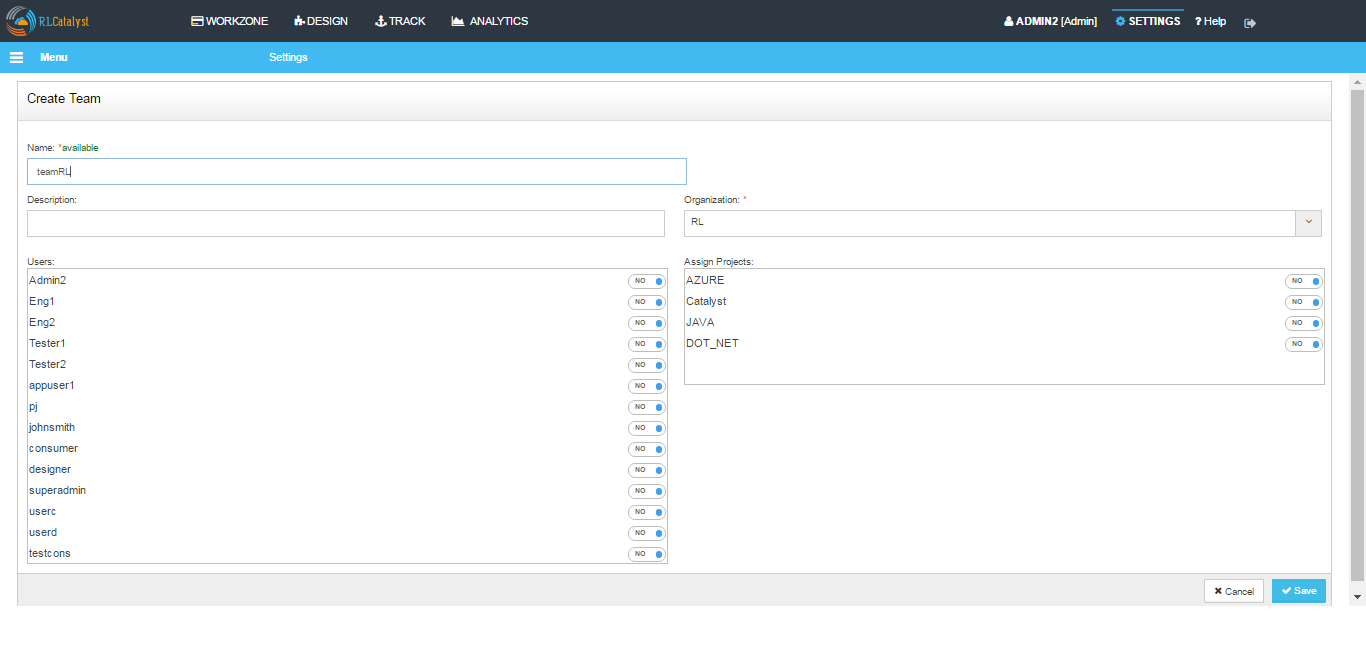
- How to Update or Remove a Team
- You can update or remove a Team in RL Catalyst
- To Edit the Team
- Click on edit button to update Team details
- To Remove the Team
- Click on delete button to remove Team from the list
Hereby attaching a video which describes how to Create Teams in RLCatalyst:
User Roles¶
Below are the permission sets currently available for the user roles in Catalyst.
RL Catalyst provides three types of user roles.
- Admin : Top level user of RL Catalyst
- Consumer : Access rights on Design and Workzone with all permissions
- Designer : Access rights on Workzone with only Execute permission
These roles cannot be modified or deleted at any point of time.
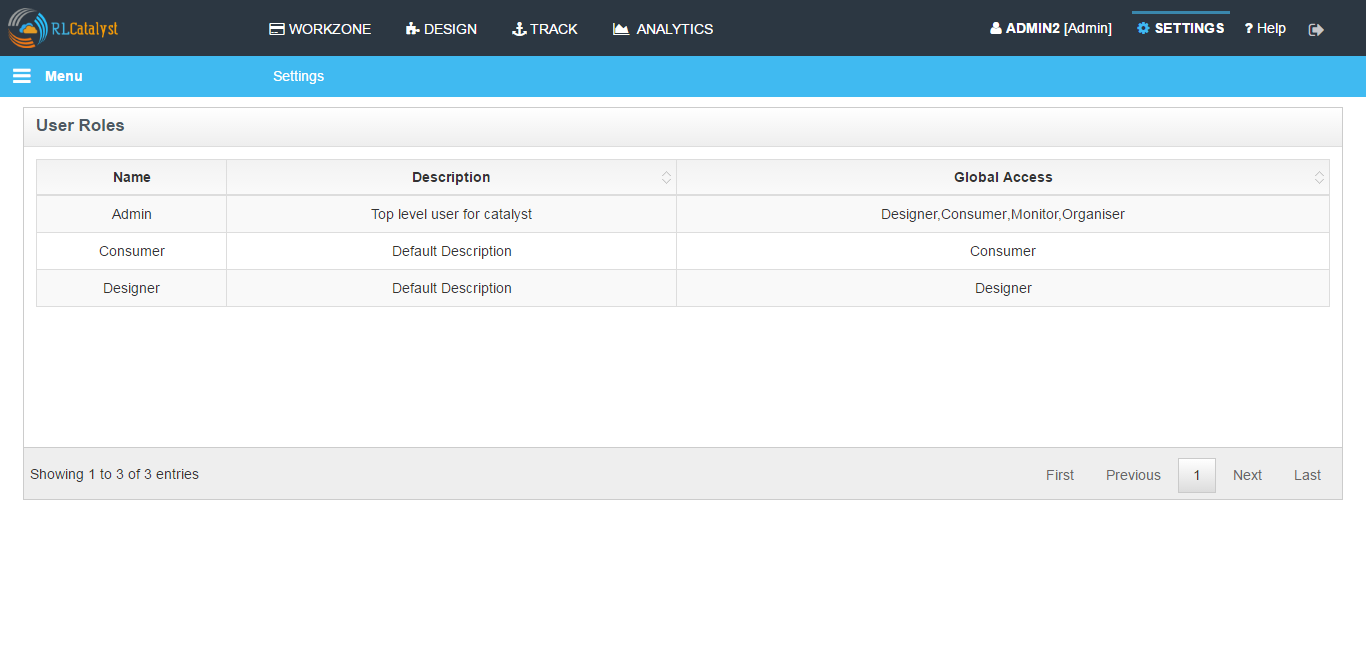
Users¶
You can add, update and remove users in RL Catalyst. Follow the steps below to Add, Update and Remove users.
How to add a new user?
- From the main menu click on Settings
- Once you click on Settings, from the side menu click on Users Configuration
- Click on Users
- Click on New button provided
- Enter a login name in the Login Name field
- Enter the email address of the new user in the Email Address field
- Enter the password and confirm password fields.
- Choose the organization from the Organization drop down list
- Select the appropriate role (Admin / Designer / Consumer)
- Select the team.
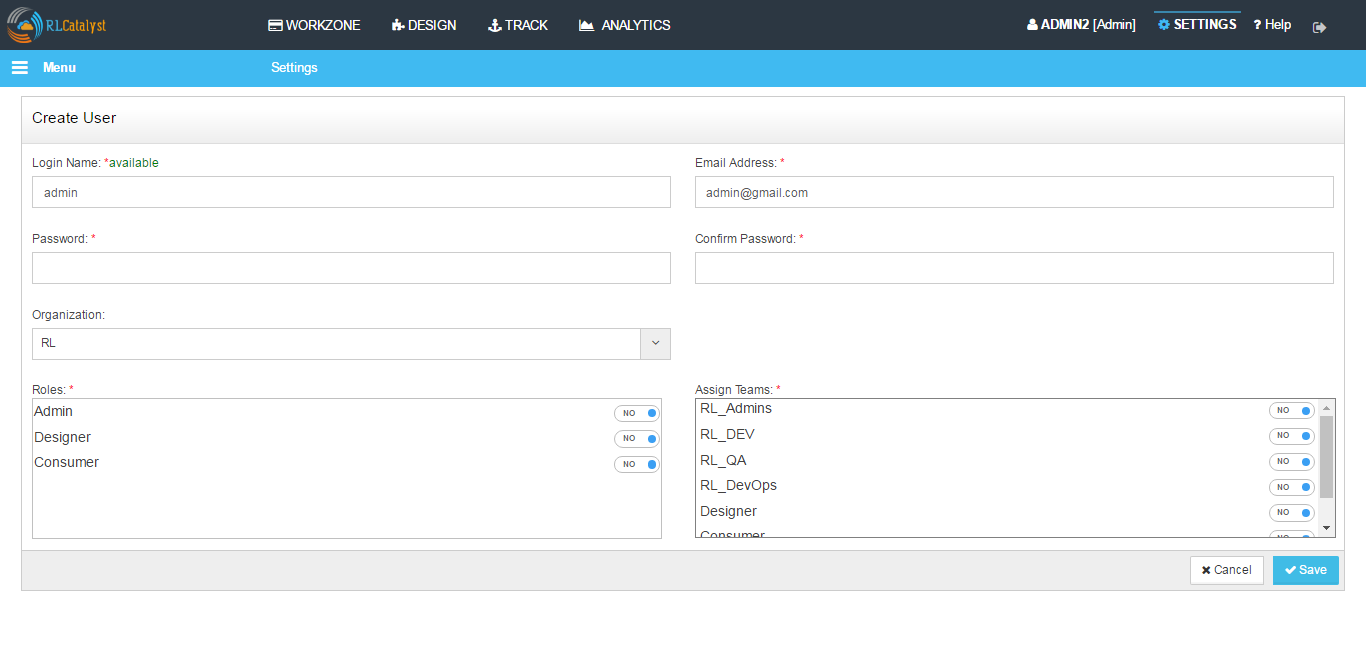
- Click on Save button
- New user is created and is availabe in Users page
Hereby attaching a video which describes how to Create Users in RLCatalyst: